An Introduction to Microsoft Outlook
Get to grips with Microsoft’s email app through our e-learning course. Master writing and sending emails, and discover how to set automatic replies.
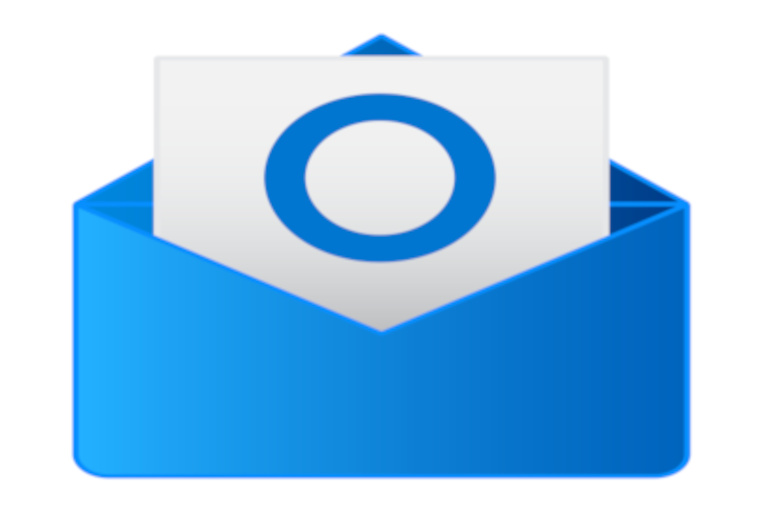
An Introduction to Microsoft Outlook
£29.75
+VAT
- Earn discounts
- Receive reminders
- Keep training records
- Track progress
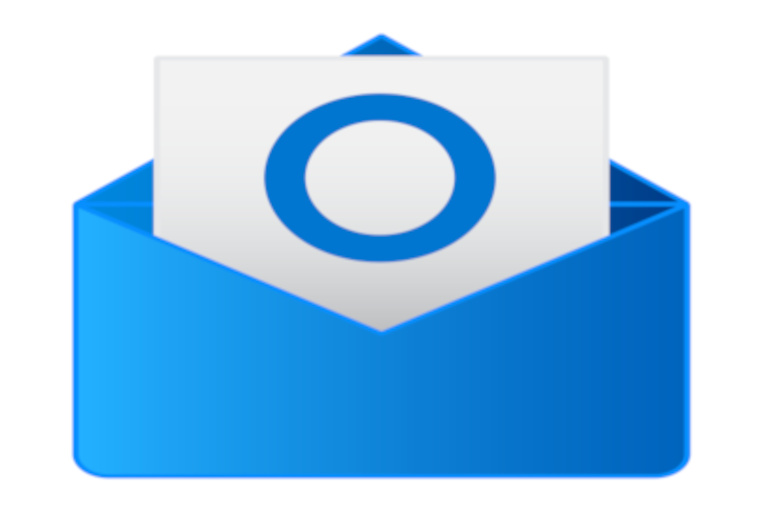
PayPal Buyer protection
Highfield Awarding Body
Mobile device friendly content
Duration: 1 hr 30 mins
Retakes: Unlimited
Overview
Get started with Microsoft Outlook through our e-learning course. Learn how to navigate the Outlook app, create folders, write, reply to, forward and delete emails, as well as how to set up an email signature. What’s more, we’ll show you how to mark emails as junk and not junk, arrange meetings, and set up automatic replies.
The course is split into bite-sized units, which contain narrated videos with English subtitles to take you through the content in a straightforward manner.
What's included:
-
Fully narrated video presentations
-
Filmed examples of key operations
-
End of course online assessment with unlimited free resits
-
An accredited certificate from Highfield Qualifications
-
Free telephone support
Course Syllabus
-
Course Introduction
This unit provides an introduction to the Introduction to Microsoft Outlook course, outlining the course structure and how the rest of the units cover the course content.
-
Getting Started with Outlook Part 1
To get our course underway, we look at logging in to your Outlook email account, or creating an Outlook account if you haven’t done so before. We then begin to walk you through the Ribbon and what tabs and sections do.
-
Getting Started with Outlook Part 2
We will continue our exploration of the Ribbon and what tabs and sections do. We then close out the unit by walking you through the navigation pane.
-
Email Folders
We're now going to begin examining the folders feature of Outlook, starting with the standard folders that every Outlook account has. This unit will also show you how to create, move and delete folders, as well as how to move emails into folders.
-
Writing Emails
Now it is time to turn our attention to the main purpose of Outlook: writing emails. We’ll show you the main actions you can take when it comes to emails, from replying to and forwarding them, to deleting them and setting up email signatures. In addition, you’ll learn how you can retrieve an email you might have accidentally deleted.
-
Organising Emails
In this penultimate unit of the course, we’ll demonstrate how you can keep those pesky junk emails out of your inbox and how you can make sure important emails don’t end up in your junk email folder by accident. This unit will additionally introduce you to the concepts of tagging and categorising emails, including what the difference is between them. We then round off the unit by explaining how you can search for emails in your Outlook account.
-
Meetings
We are now on the final unit of this Introduction to Microsoft Outlook course. We'll show you how you can arrange meetings within Outlook and how to set up automatic replies for when you are unable to respond to emails in a timely manner.
Popular Courses

Overview
This course combines The Digital College courses "Level One Award in Health and Safety in a Construction Environment" and "Preparation for the CITB health, safety and environment test" to enable you to attain a CSCS "Green Card" as quickly as possible. Nothing extra to pay; all training and exam costs included! You just pay for the card.

Overview
This is the official qualification required by local councils for anyone in England and Wales applying for a Personal Licence to serve or sell alcoholic drinks. This delivers the complete training package of online study, practice questions, an invigilated assessment and an official certificate to those that pass this qualification. The certificate can then be supplied to your local council as part of your Personal Licence application.

Overview
This bundle contains everything you need to gain a Personal Licence to authorise the sale of alcoholic drinks in England and Wales. This delivers the complete training package of online study, practice questions, an invigilated assessment and an official certificate to those that pass this qualification. We will then obtain a DBS certificate and apply to your local council on your behalf - saving you a lot of time and effort.

Overview
This Level 1 Award Health and Safety course and test, awarded by Highfield Qualifications, is aimed at learners who currently work, or want to work, in construction. Successful completion will enable you to move on to take the CITB health, safety and environment test, and then apply for the new Construction Skills Certificate Scheme (CSCS) Green Card. This card allows access to construction sites in the UK as a non-skilled worker and is designed to improved overall site safety.
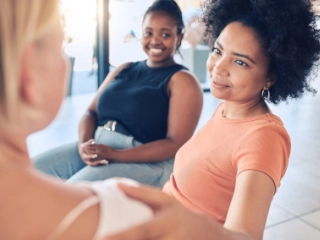
Overview
Our Level 2 Award An Introduction to First Aid for Mental Health qualification will increase your awareness of common mental health issues, such as anxiety, depression and stress, that can have an impact on our everyday lives. You'll also obtain knowledge on how a mental health first aider can provide immediate "on the spot" care to others, while looking after their own mental wellbeing. Upon successful completion of the invigilated assessments, you will receive an official certificate. This qualification incorporates the Level 1 Award An Introduction to Mental Health and Wellbeing qualification.

Overview
Our Level 2 Food Hygiene certificate course covers food hygiene, food hazards, food poisoning, how food becomes unsafe, personal hygiene, awareness of contamination, time and temperature factors, proper cleaning and sanitising, premises and equipment and food handling responsibilities. This is perfect for anyone preparing or handling food.
An Introduction to Microsoft Outlook
Get to grips with Microsoft’s email app through our e-learning course. Master writing and sending emails, and discover how to set automatic replies.£29.75
+VAT







